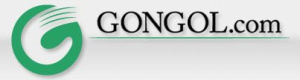Brian Gongol
How to Save Your Bookmarks in Microsoft Internet Explorer
This method shows you how to save your bookmarks in Internet Explorer (Version 6.0) and e-mail the file to yourself to be used elsewhere. This can be a helpful way to back up your favorite bookmarks when changing computers, moving, or just to make sure you don't lose your favorite links to a computer crash.
- Open Internet Explorer
- Click on "File"
- Click on "Import and Export..."
- Click on "Next"
- Click on "Export Favorites"
- Click on "Next"
- The system should automatically pick the highest-level folder for your bookmarks. Click on "Next".
- Click on "Export to a File or Address"
- Use the "Browse" key and save the file to your desktop. The default name will be "bookmark.htm".
- Click on "Save"
- Click on "Next"
- Click on "Finish"
- A pop-up window will appear. Click on "OK".
- Find the file named "bookmark.htm" on your desktop
- Change the name of the file to "bookmark.ht". Click "Yes" when the pop-up window asks if you are sure you want to change the file name.
- Right-click on the file and choose "Send to..."
- Choose "Mail Recipient". Your e-mail program (Outlook or similar programs) should open automatically.
- Enter your e-mail address and send the file to yourself
- From the computer on which you want to save the bookmarks, open the e-mail you sent to yourself
- Save the file to your desktop
- Change the name of the file back to "bookmark.htm". Click "Yes" when the pop-up window asks if you are sure you want to change the file name.
- Open Internet Explorer
- Click on "File"
- Click on "Import and Export..."
- Click on "Next"
- Click on "Import Favorites"
- Click on "Next"
- Click on "Import from a File or Address"
- Use the "Browse" key to find the file on your desktop. Click on the file name and choose "Save".
- Click on "Next"
- Click on "Next"
- Click on "Finish"
- A pop-up window will appear. Click on "OK".